The fourth button from the left in the toolbar is the add string button.
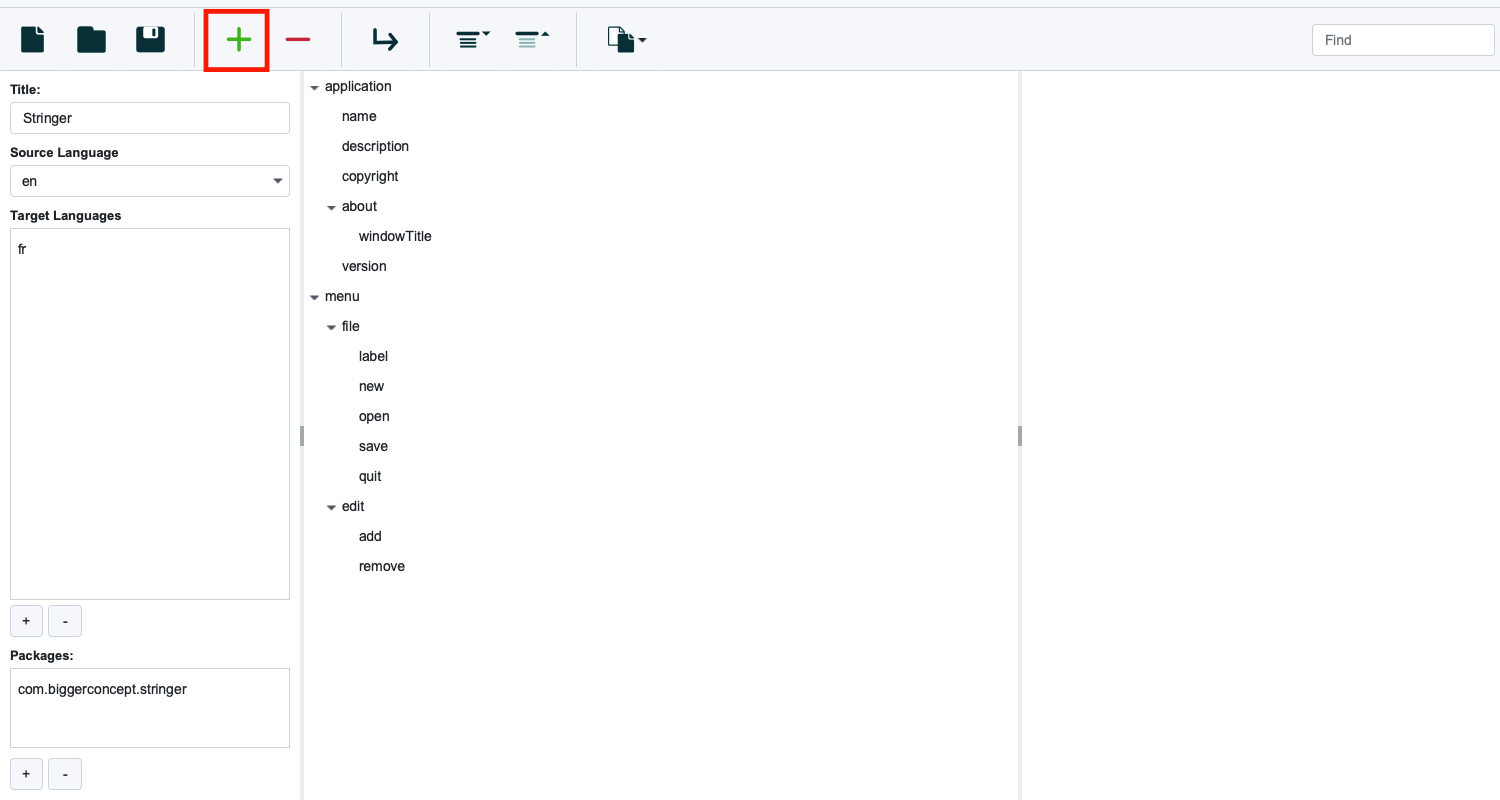
You can click this to launch an add string dialog.
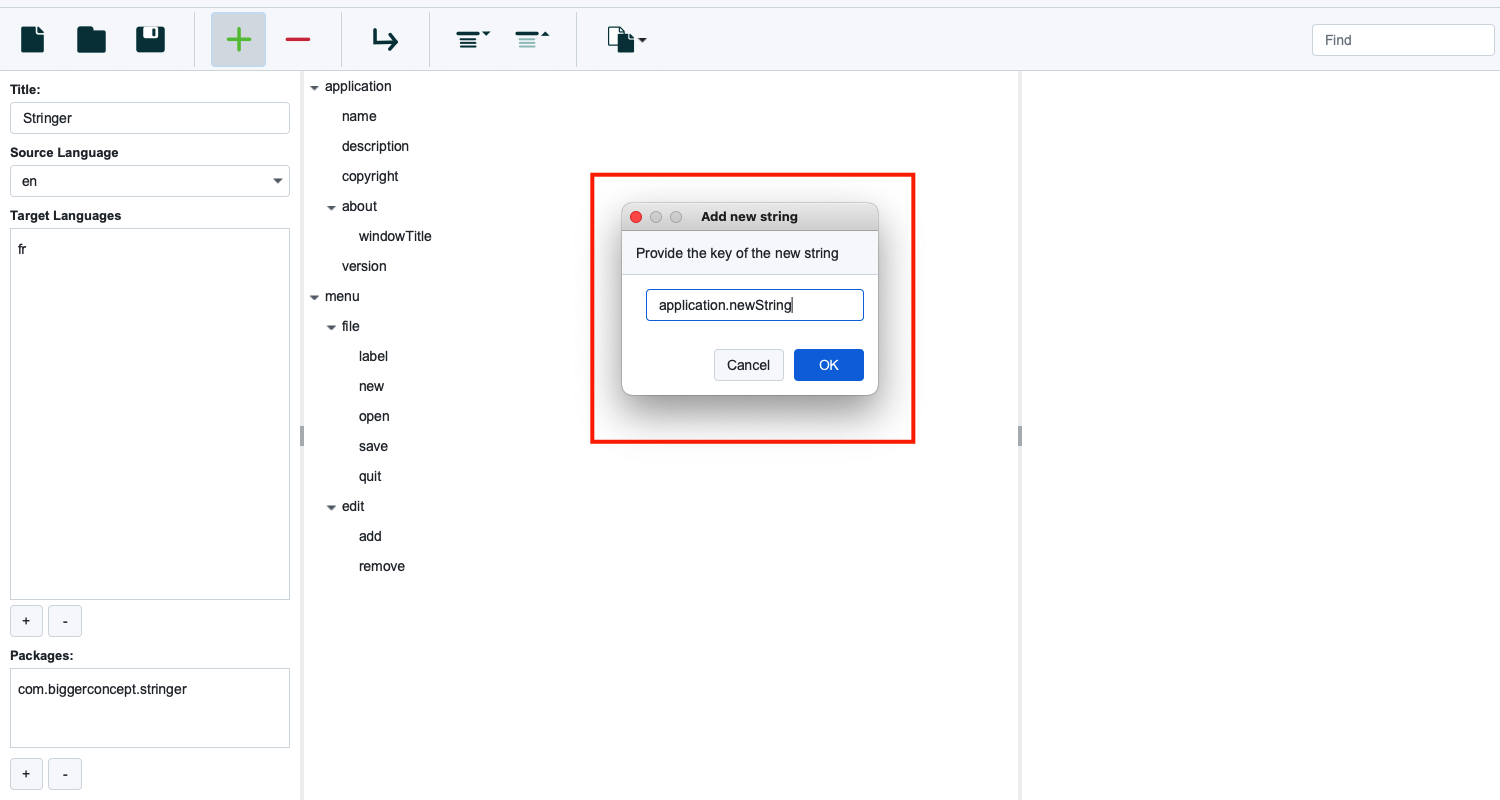
The add string dialog asks for a string key. This should be a dot delimited string that will be used file the string in the tree. When you click OK, the string will be added to the tree.
You will have to find the string to then add it.
You can also add a string to the open document from the edit menu, or by using the add string shortcut of Ctrl + + on Windows and Linux or ⌘ + + on Mac.
Be sure to save the document after you add a string to ensure it is saved to the stringer locale yaml.